Downloading PuTTY
If you haven’t already downloaded Putty, you can do so here.Enabling SSH Access
Before doing anything, you will need to enable SSH Access on your web hosting service first.Getting your SSH connection details
You can find the details you need to use to connect inside your VIPcontrol account, under:- Log in to VIPcontrol.
- Click on My Services at the top of the page.
- Click on cPanel Hosting.
- Click Manage next to the service you want to connect to using SSH.
- Scroll down to where it says cPanel and FTP Details, and Server Details.
- Under cPanel and FTP Details, note down the Username and Password under cPanel Details. The cPanel and SSH login details are the same.
- Click on Server Details and note the IP Address.
Connecting using PuTTY
- Open PuTTY.
- Input the IP Address you obtained earlier into the Host Name (or IP Address field) and set the Port number setting to 2683.
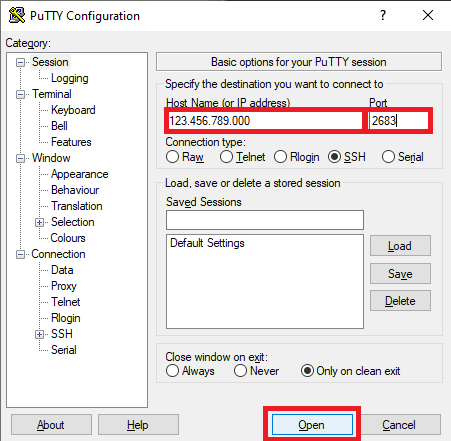
- Click Open.
- You will be prompted for your username and password, which will be the same details that you obtained earlier.

