- Installatron: Import existing application installatron
- Softaculous: Import a WordPress site using softaculous
- Login to cPanel.
- Navigate to Installation Applications Installer.
- Click on the Settings (spanner icon) next to the website you want to reset the password for.
- In the Administrator Password field, put your new desired password in.
- Scroll down to the bottom of the page and click Save All.
- Login to cPanel.
- Navigate to Softaculous Apps Installer.
- Click on the blue box labelled Applications.
- Click on the Edit button (pencil icon) next to the website you want to reset the password for.
- Scroll down to the Admin Account section.
- Input your new desired password.
- Scroll down to the bottom of the page, and click Save Installation Details.
- If you’re unsure how to or uncomfortable completing these steps, we recommend having a web developer make these changes.
- Management or changes to your website are not within our support scope, so our Technical Support team may not be able to help you with this.
- First, log in to cPanel (VIPcontrol > My Services > Hosting > cPanel).
- Open phpMyAdmin.
- From the list of databases, click on the one relevant to your website. If you’re not sure which database your site uses, you can find this by viewing your wp-config.php file using FTP or File Manager.
- Within the database, look for and open wp_users. Note: your database prefix may be different than “wp”._
- With the wp_users table open, locate the user you want to reset your password for. You can locate them with either the user_login or user_nicename headings. Then, click the “edit” pencil next to that user.
- On this page, enter a new password in the row for user_pass. Then, make sure you set the encryption method next to it to MD5 (this is important!). To finalize the change, click the Go button at the bottom-right section of this page.
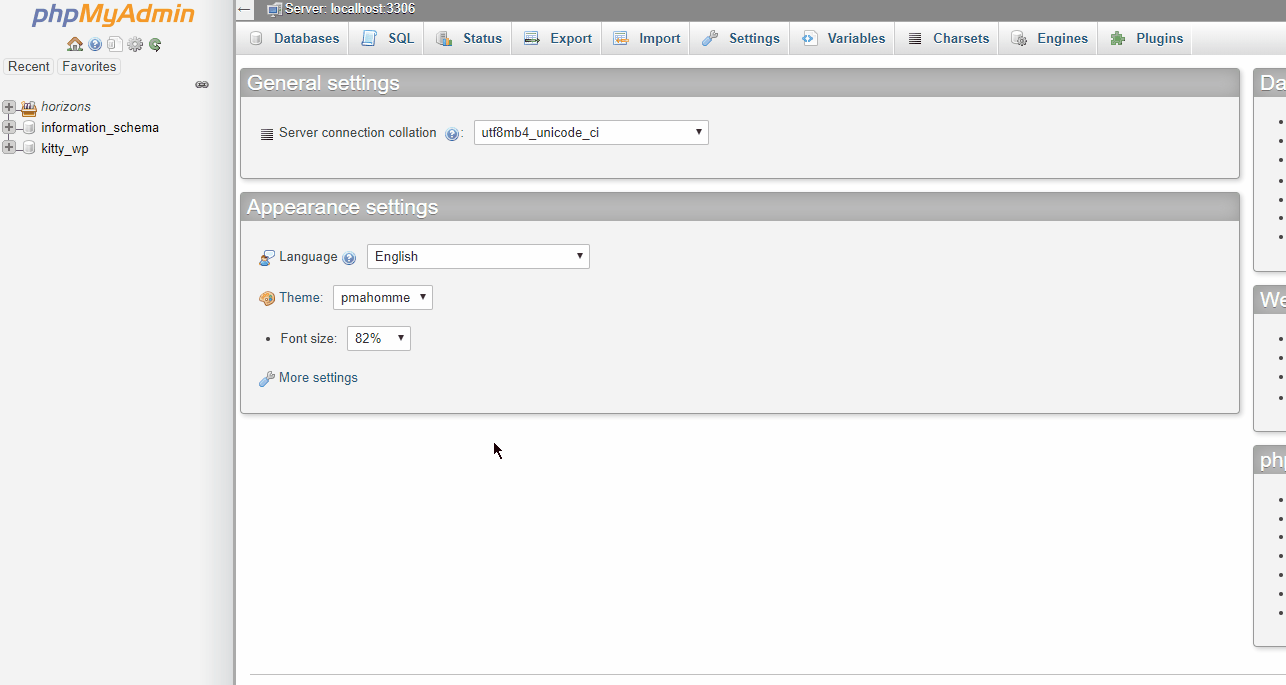 That’s it! You should now be able to log in using your new password.
That’s it! You should now be able to log in using your new password.
