Step 2 – In the menu to the left of nvArea, click Hosting Services to open the drop-down menu and then click Manage Hosting.
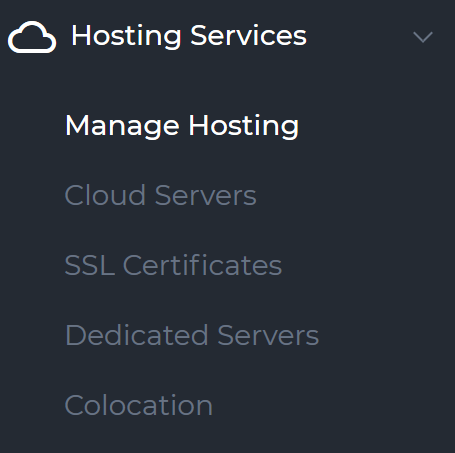 After you click Manage Hosting, you will see a list of your active services.
After you click Manage Hosting, you will see a list of your active services.Step 3 – Click on the service name to open the Menu for the service you will be logging into.
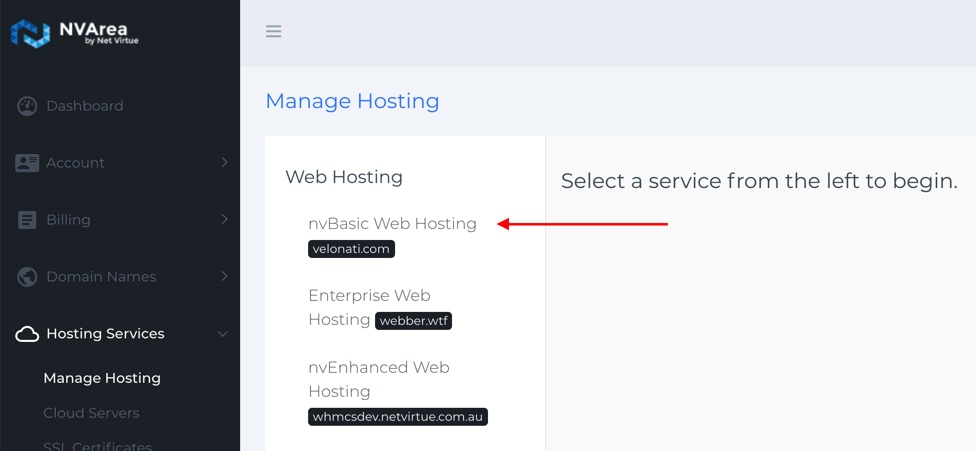
Step 4 – In the Menu on the right, select the Options heading. It should load the ‘Change Password’ interface where you can set a new password and save it.
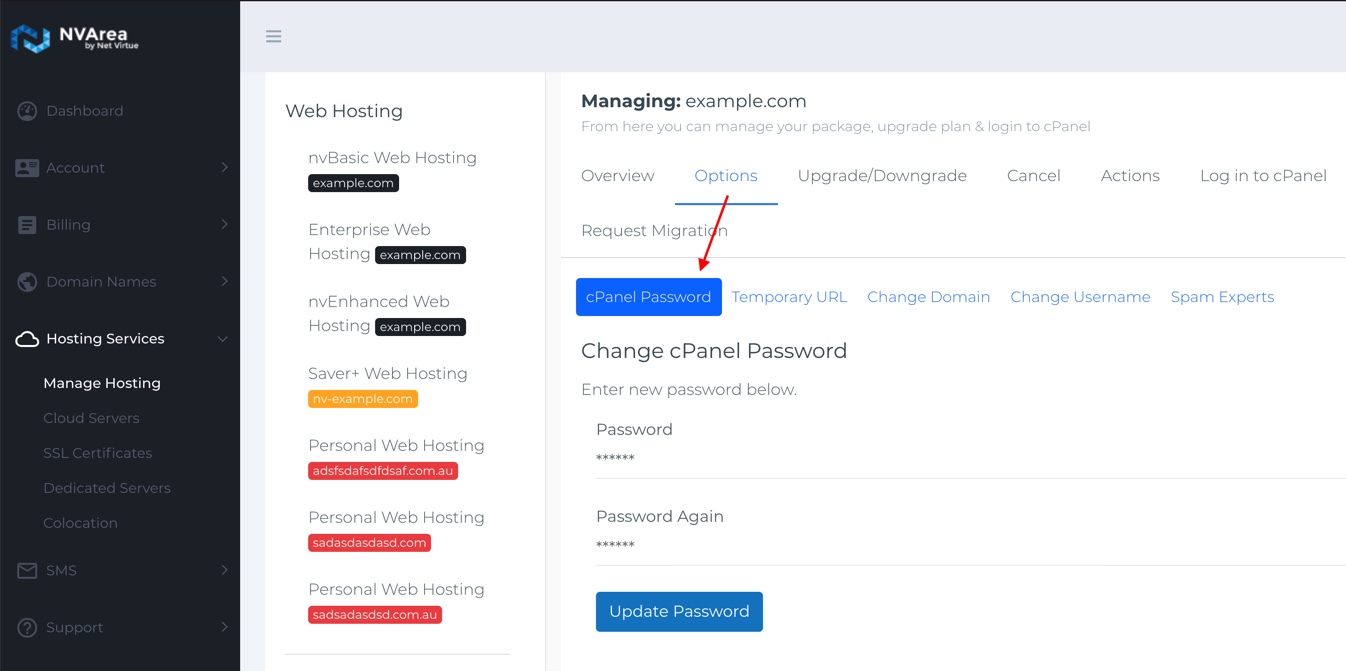 This form may take up to two minutes to load. You should then see a success message, and your cPanel password has now been changed successfully.
This form may take up to two minutes to load. You should then see a success message, and your cPanel password has now been changed successfully.
