Before you start
The first thing you need to do is ensure that you enable external MySQL database access, then make sure you have set up a database and database user within cPanel. The last thing you need is the server hostname/address; you can obtain the address by following these steps:- Log in to VIPcontrol.
- Click on My Services at the top of this page.
- Click on cPanel Hosting.
- Click Manage.
- Under cPanel Details, you will see cPanel Hostname; that is the server’s address/hostname (this can be used for MySQL connections too). You can also use the IP address from the Server Details tab here.
How to connect
- Open Navicat.
- Click on Connection and then select MySQL.
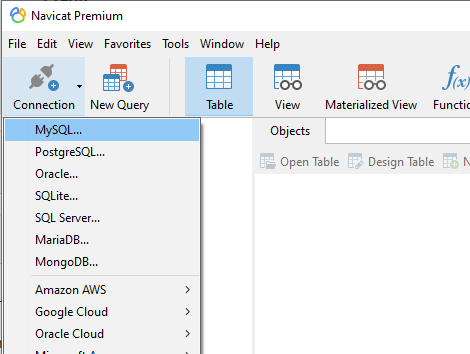
- A dialog box will appear, where you will input the following information:
- Connection Name: this can be anything you’d like, used to remember your session.
- Host: the address of the server you want to connect to (refer to Before you start).
- Port: 3306.
- Username: Your MySQL database username.
- Password: Your MySQL database password.
- Click Test Connection.
- As long as the test comes back okay, click OK.

