Restoring an email account
Warning: This will restore the mailbox to exactly as it was at the time of the backup, meaning that emails sent/received from before the backup date/time will be removed. Follow the steps under Restore email data to restore missing content without removing anything.- Log in to cPanel.
- Click on Acronis Backup under Files.
- Select a date/time you want to restore to.
- Click on Mailboxes.
- Select the mailbox you want to restore.
- Click Recover.
Restoring email messages and data
- Log in to cPanel.
- Click on Acronis Backup under Files.
- Select a date/time you want to restore to.
- Click on Files.
- Click on the mail folder.
- Click on the folder with the name that matches your domain name exactly.
- Then click on the folder that matches the username of the account you want to restore data for exactly.
- Click on the cur folder.
- Select the email files you want to restore.
- If you want to restore all data backed up on the date/time you chose, click the select all checkbox.
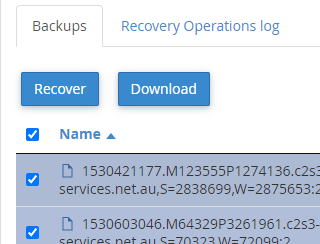
- If you want to restore individual files, check the box next to certain files.
- If you want to restore all data backed up on the date/time you chose, click the select all checkbox.
- Click Recover.

