- Log in to VIPcontrol.
- Navigate to My Services > cPanel Hosting.
- Click the cPanel button next to your web hosting service.
- Under Software, click on Installatron.
- Next to the application you want to set up a remote backup for, click the settings icon (the one shaped like a spanner).
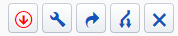
- Under Default Backup Location, select Add a new backup location.
What next?
Important: Please make sure you set a backup schedule under Automatic Backup in your settings. Otherwise, backups will not be taken at all. There are quite a few different external backup options, all of which require you to provide different information for Installatron to upload the backup. The easiest options to set up are Dropbox and Google Drive. We’ve detailed how to set up each option below.Dropbox and Google Drive: Select either option, and then click the Save All button at the bottom of all the settings. This will open a popup window, where you will be asked to provide login details for your Google or Dropbox account. Once you have done that, Installatron will be able to upload backups it takes to your desired backup location.
FTP, FTP with TLS/SSL and SFTP: When you choose either of these options, you will be asked for the following:
- Server (IP Address or Hostname)
- Port Number
- Username
- Password
- Path
Rackspace Cloud: This option will ask you for the following:
- Rackspace Region
- Rackspace Container
- Rackspace Username
- Rackspace API Key
- Path
Amazon S3: You will be asked for the following information:
- S3 Endpoint
- S3 Region
- S3 Bucket
- AWS Access Key
- AWS Secret Key
- Path

