Creating a backup location
To begin, you need to create a new backup location in Softaculous. The steps to do this are:- Log in to VIPcontrol.
- Navigate to My Services > cPanel Hosting.
- Click on the cPanel button.
- Click on Softaculous Apps Installer under Software.
- Click on the settings icon to the top right of the page (the one that looks like a spanner).

- Click Add Backup Location.
- Server Hostname
- Port Number
- Username
- Password
- Authentication Method (SFTP only)
- Backup Location/Path
Adding the new backup location
Once you have created your new backup location, you will need to configure your website/application to use it. The steps to do this are:- Log in to VIPcontrol.
- Navigate to My Services > cPanel Hosting.
- Click on the cPanel button.
- Click on Softaculous Apps Installer under Software.
- Click the blue Installations box.
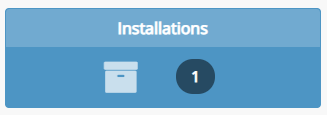
- Click on the settings icon next to the installation (pencil icon).
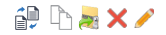
- Click on the drop-down menu next to Backup Location and select your new backup location.
- Make sure you have set a backup schedule under Automated Backups.
- At the bottom of the page, click Save Installation Details.

