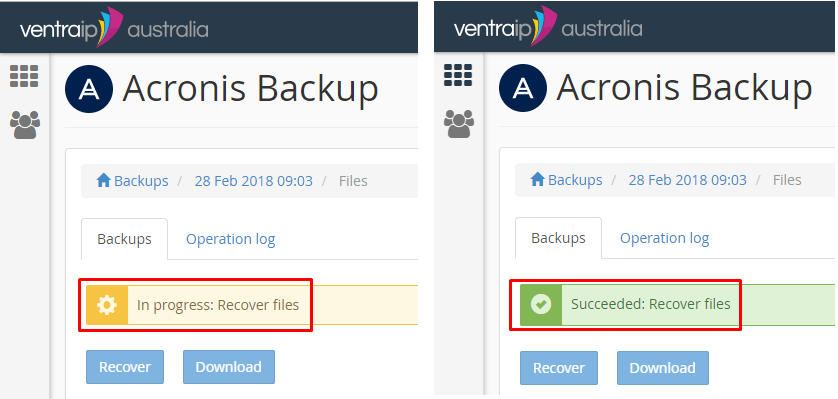- Once logged in to your cPanel, select Acronis Backup.
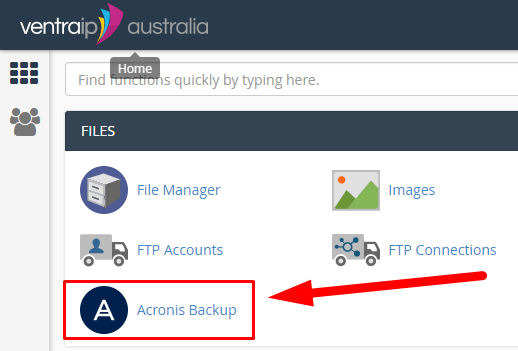
- On the next page, we see a list of available backup times, select a time that you would like to restore back to.
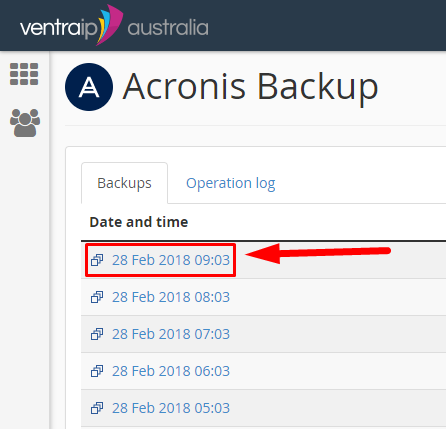
- On the next page, we can see our available restore options, we will select Files.
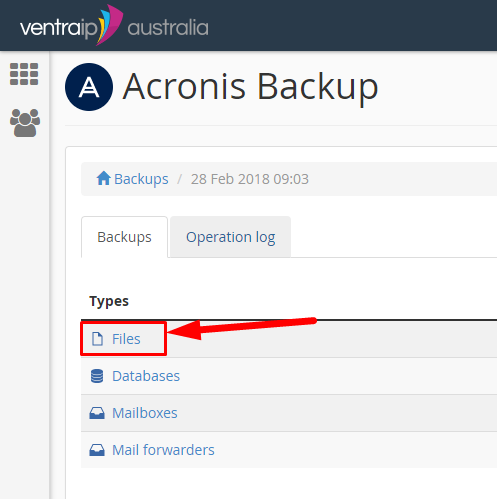
- We will then be presented with a list of all the folders and files in our account. Most websites’ files are located in public_html. If in doubt please contact your web designer for assistance. Select the file(s) and/or folder(s) you would like to restore, then select Recover.
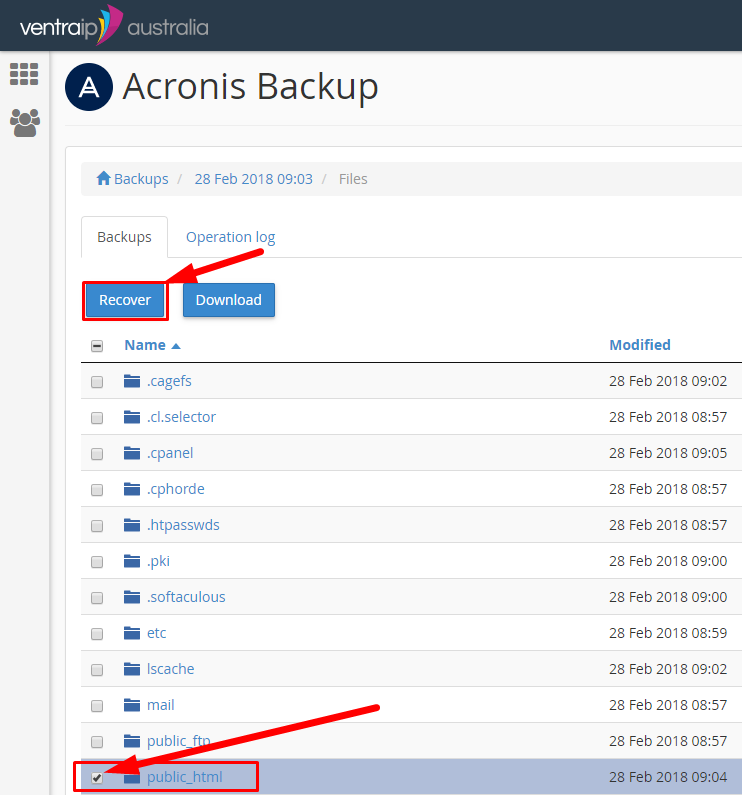
- A popup box will appear asking if you would like to remove any files not present in the backup. We would recommend ticking this option in events such as:
- Your website has been compromised and you’d like to remove any files that appeared after the backup date.
- You’ve installed a new website plugin or theme that has corrupted or conflicts with your existing files.
- You would like to completely revert the site to an older version.
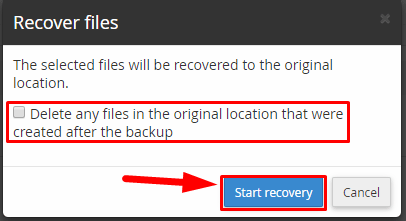 A box will appear at the top to show you the backup is in progress. Once complete, it will alert you it has Succeeded.
A box will appear at the top to show you the backup is in progress. Once complete, it will alert you it has Succeeded.