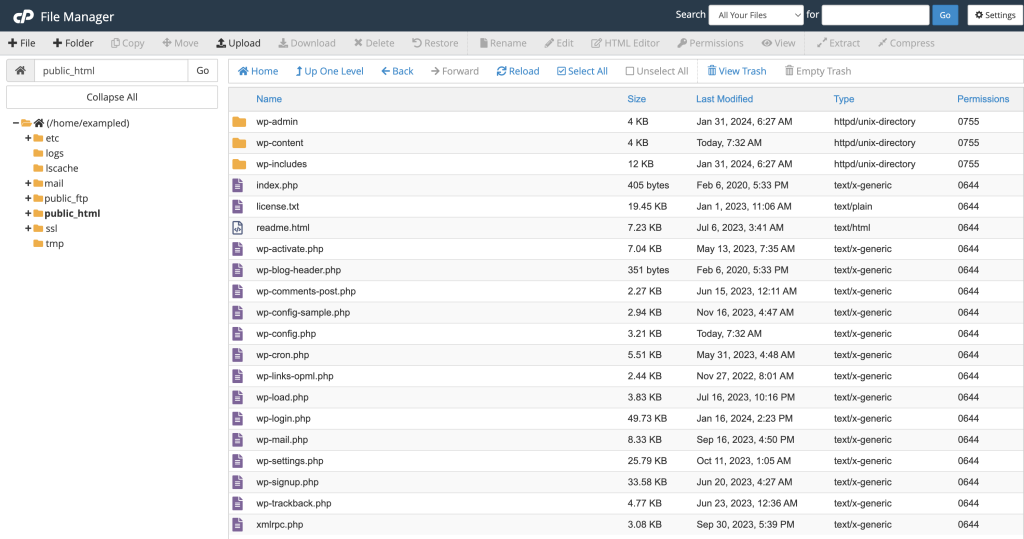- Log in to your cPanel service.
- Click the File Manager icon.
What are some basic functions?
To upload files:- Click Upload.
- Select your file permissions or let cPanel define them automatically (644).
- Click Choose File.
- Select a file from your local computer.
- If replacing an existing file, tick the box that says Overwrite existing files.
- Click Open.
- Click the Folder button with a plus next to it.
- Enter the name of the new folder.
- Enter a location for the folder to nest under, such as “public_html”.
- Click Create New Folder.
- Click the File button with a plus next to it.
- Enter the name of the new file.
- Enter a folder location for the file to nest under, such as “public_html”.
- Click Create New File.
- Right-click a file in your main window.
- Click Edit or Code Edit.
- Click Edit on the popup window.
- Update the file using the editor.
- Click Save Changes.
- Right-click a file or folder in your main window.
- Click Delete.
- Check the box if you wish to delete the item permanently.
- Click Confirm.