Outlook
- Open Outlook
- Double-click on an email to open it in its own window
- Open the File menu (top left)
- Click on Properties
- The email headers will appear in the Internet Headers box inside the dialogue that appears
Thunderbird
- Open Thunderbird
- Select the email you want to obtain the email headers for
- Above the body of the email, click on More
- Click on View Source
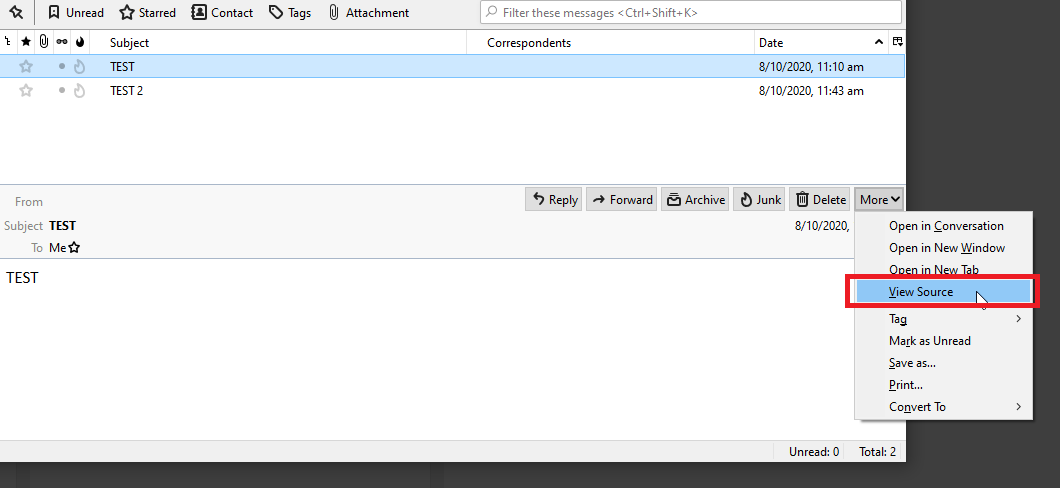
Mac Mail
- Open the Mac Mail
- Click on the email you want to view the email headers for
- Open the View menu
- Hover over the Message sub menu
- Click on All Headers
- This will show the full email headers in the right pane, where the email you have selected.
Axigen Webmail
- Open the email inside Axigen webmail
- At the top right of the email, you will see 3 dots like pictured.
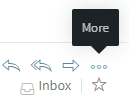
- You will then see the second last option in the list is view source; this will show the full email headers.
Google Gmail
- Open the email inside Gmail
- Next to Reply, click the three dots for more options, then click Show original.
In a new window, the full header shows. - This will show the full email headers. You can click Copy to clipboard if you need to copy and paste the headers into an eTicket.

