- Open Mail on your Mac.
- Click on the Mail option in the menu to the top left of the screen, then click on Preferences!
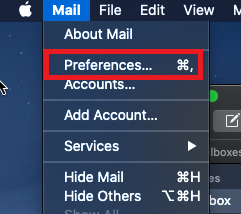
- Select the Server Settings tab, and disable the “Automatically manage connection settings” option under the Incoming and Outgoing Mail Server Settings.
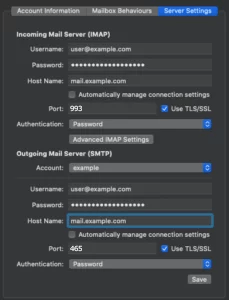
- If you see that the Incoming and Outgoing Server addresses are set to the server’s address (e.g., “c1s1-1e-syd.hosting-services.net.au”), please change the address to “mail.your-domain-here.com” (replacing “your-domain-here.com” with your domain name).
- Under Incoming Mail Server, change the Port number to 993 for IMAP or 995 for POP. And ensure User TLS/SSL is enabled.
- Under Outgoing Mail Server, change the Port number to 465. And ensure User TLS/SSL is enabled.
- Click Save.
Connecting securely (TLS) to an email account using Mac Mail
Please note: While we do provide email setup support articles in our FAQ, our Technical Support team are unable to provide support for third-party email software. We recommend contacting the software vendor for troubleshooting issues with these applications. Click here for the Mac Apps Support page. If you would like to configure an existing email account setup in Mac Mail to connect securely using SSL/TLS, here are the steps:
Connecting securely (TLS) to an email account using iOS MailConnecting securely (TLS) to an email account using Outlook 2013-2016
⌘I

