- Open Thunderbird.
- Right click on your email account and click Settings.
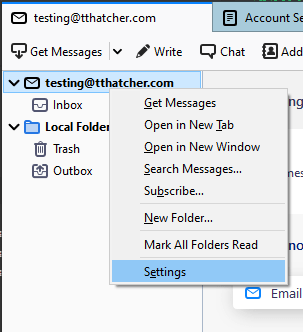
- In the Server Settings tab on the interface, you will need to change the Port setting. In our example we’re using IMAP, so we need to change the Port setting from 143 to 993.
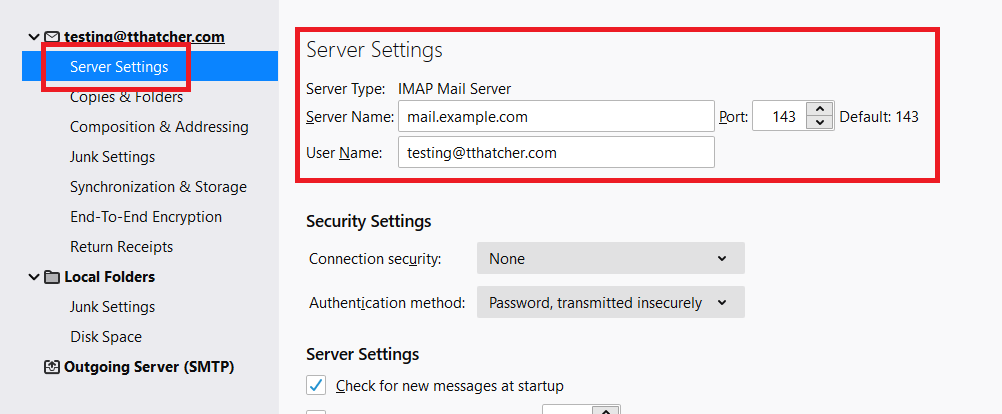
- If your Server Type is set to POP and not IMAP, you need to change the Port setting from 110 to 995.
- If your Incoming Server and Outgoing Server setting is set to the server’s address (e.g., “c1s1-1e-syd.hosting-services.net.au”), please change it to “mail.my-domain-name.com” (changing “my-domain-name.com” to your domain name).
- Once you have done that, you also need to change the Connection Security setting to SSL/TLS.
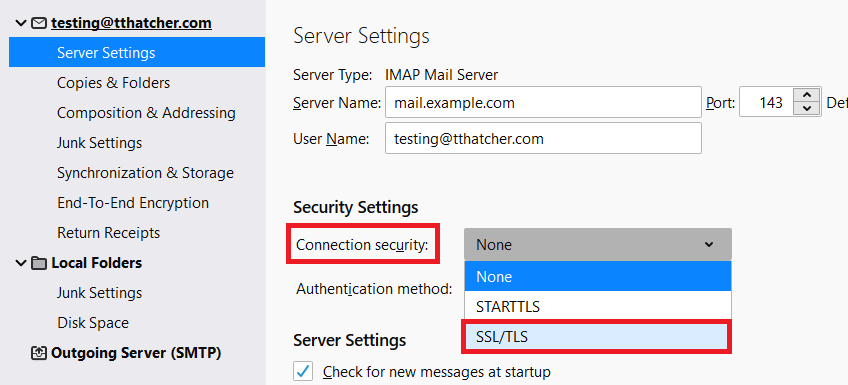
- Now you need to change the Outgoing Server (SMTP) settings. This can be done by clicking on the Outgoing Server tab, then selecting your outgoing server and clicking Edit.
- You will be prompted with an interface that looks like the following. You will need to change the Port setting from 587 to 465, then change the Connection Security setting to SSL/TLS and click OK.
Connecting securely (TLS) to an email account using Thunderbird
Please note: While we do provide email setup support articles in our FAQ, our Technical Support team is unable to provide support for third-party email software. We recommend contacting the software vendor for troubleshooting issues with these applications. Click here for Mozilla support for Thunderbird. If you want to send and receive email securely, you can make the following changes in Thunderbird to do so. Here are the steps: The interface between the different versions of Thunderbird changes, however the basic steps you need to take remain the same.
⌘I

