- Open Outlook.
- Click on the File menu at the top left of the interface.
- Click on Account Settings and in the drop-down menu, select the Account Settings option.
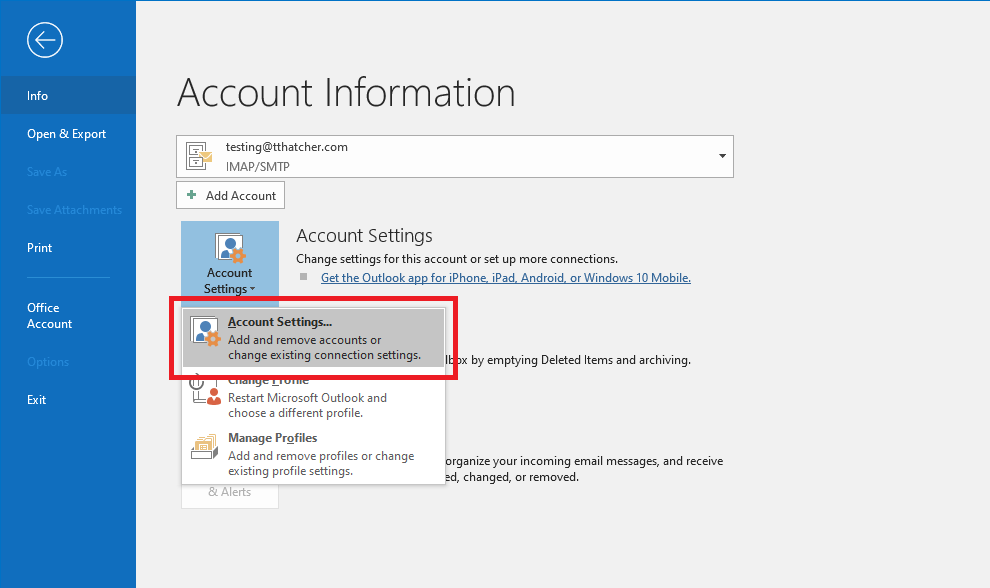
- Select the account you want to make changes to, then click the Repair option - If this does not fix the issue for you then click on Change.
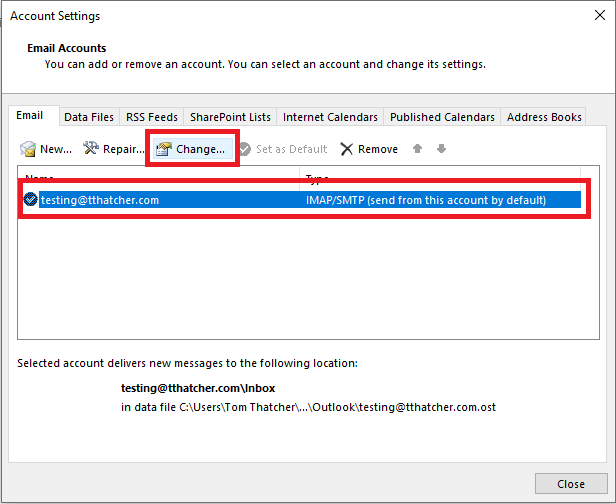
- If you can see that the Incoming and Outgoing Server address are set to the server’s address (e.g., “c1s1-1e-syd.hosting-services.net.au”), please change the address to “mail.your-domain-here.com” (replacing “your-domain-here.com” with your domain name).
- Click on More Settings.
- Select the Advanced tab.
- If you change both of the “Use the following type of encrypted connection” options below the Incoming/Outgoing Server options to SSL/TLS, this should also change the port numbers to 993 for IMAP, 995 for POP, and 465 for SMTP. If not, you can change them manually.
- Click OK.
- Click Next.
- This will open a dialog box which will run some tests to ensure the settings are working.
- Once the test is complete and successful, you can click Close.
- Click Finish.
Connecting securely (TLS) to an email account using Outlook 2013-2016
Please Note: While we do provide email setup support articles in our FAQ, our Technical Support team are unable to provide support for third-party email software. We recommend contacting the software vendor for troubleshooting issues with these applications. Click here for Microsoft Office Support. Here are the steps you need to take in order to ensure your email account setup inside Microsoft Outlook 2013-2016 is connecting to our platform securely.
Connecting securely (TLS) to an email account using Mac MailConnecting securely (TLS) to an email account using Outlook for Mac
⌘I

