- Open Outlook.
- Right-click on your email account and click Account Settings.
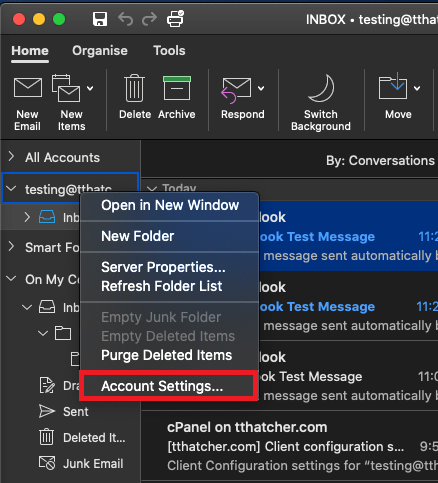
- A settings menu will appear for your email account. You need to check on “Use SSL to connect” under Incoming and Outgoing Server.
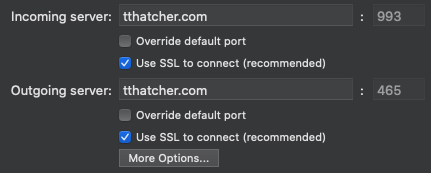
- If your Incoming Server and Outgoing Server setting are set to the server’s address (e.g., “c1s1-1e-syd.hosting-services.net.au”), please change it to “mail.my-domain-name.com” (changing “my-domain-name.com” to your domain name).
- This should also set the incoming server port number to 993 if it’s an IMAP account, 995 if it’s a POP account, and the Outgoing Server port should be set to 465. You can enable the Override Default Port option and manually change it if that doesn’t happen.
- Once you have made the changes, you can close the settings window; your changes will be saved.
Connecting securely (TLS) to an email account using Outlook for Mac
Please Note: While we provide email setup support articles in our FAQ, our Technical Support team cannot support third-party email software. We recommend contacting the software vendor for troubleshooting issues with these applications. Click here for Microsoft Office Support. If you’d like to change the settings in Outlook on your Mac so you connect to your email account using SSL/TLS, here are the steps:
Connecting securely (TLS) to an email account using Outlook 2013-2016Connecting securely (TLS) to an email account using Thunderbird
⌘I

