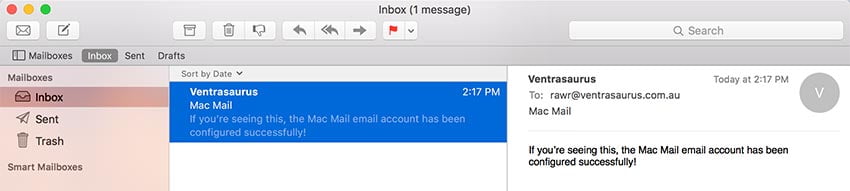Setting up your account for the first time
- Open Mac Mail. Click Mail, then click Accounts.
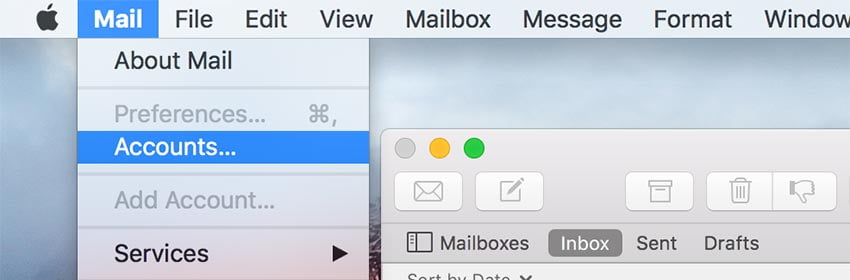
- Scroll down and select Add Other Account.
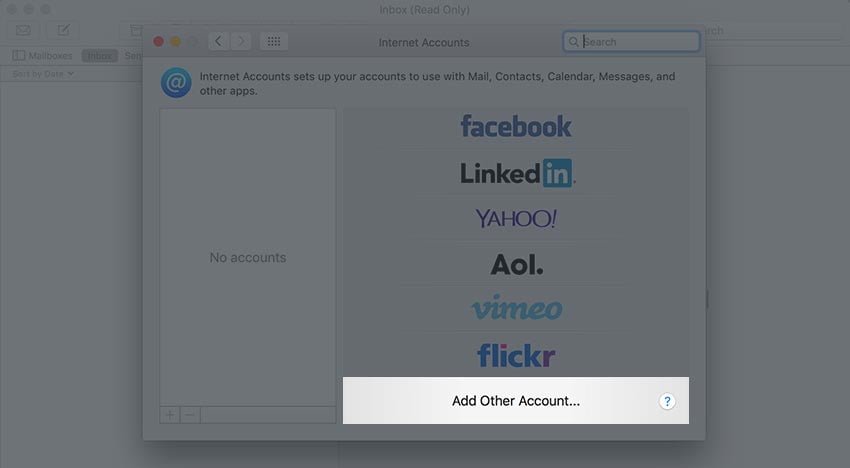
- Click Mail account. You may need to scroll down again to see this option.
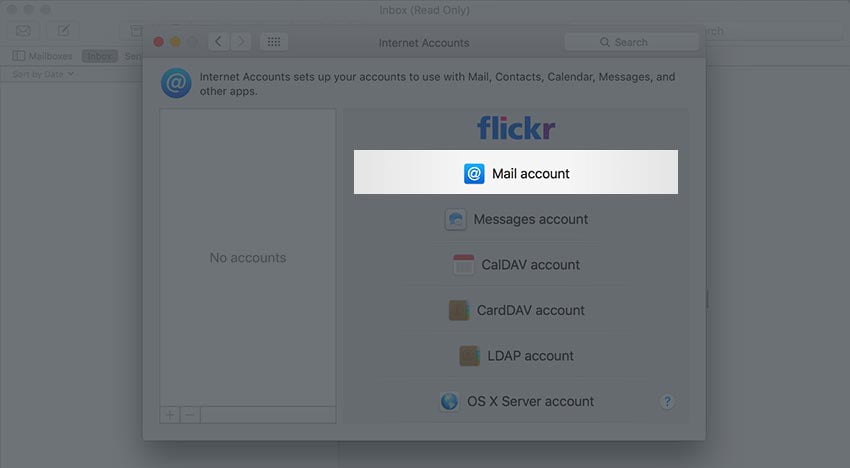
- Enter your name (as you wish for it to show when you send out emails), your full email address and the password.
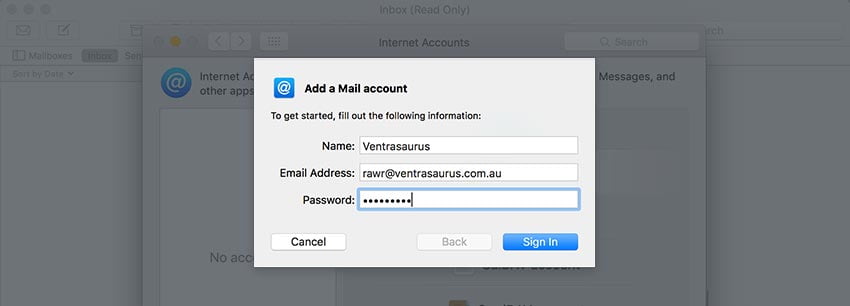
- Enter the incoming and outgoing server details as follows:
- Email Address: your full email address needs to go here.
- Username: your full email address needs to go here.
- Password: the password for your email account.
- Account Type: IMAP (read more about why you should choose this!)
- Incoming Mail Server: “locate your email server here.”(/what-is-my-email-server-imap-smtp-and-pop/)
- Outgoing Mail Server: this should be identical to the Incoming Mail Server. If you receive a security warning, you can safely accept this.
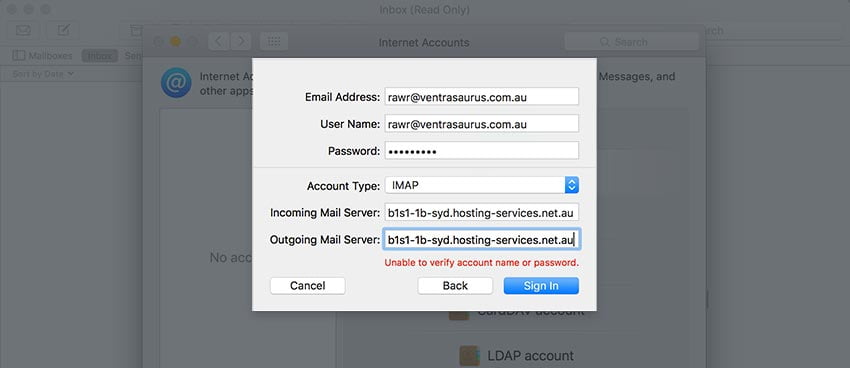
- Click Sign In.
- Make sure Mail is ticked.
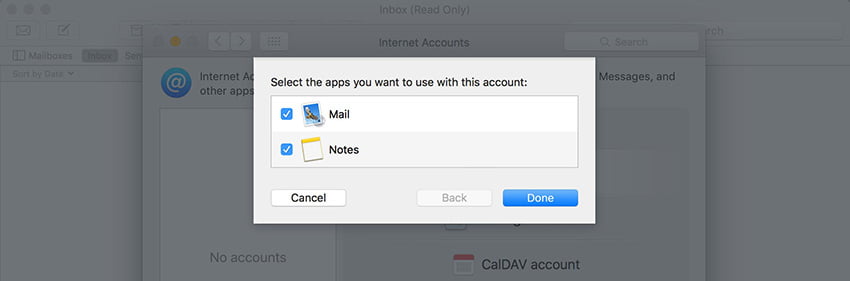
- Close the last window (adjust the account description if you like).
- Voila! You should now be ready to start sending/receiving!