Downloading the app
You can download the Spark Email App for iPhone via the Apple App Store.How to complete the setup
- Open the Spark Email App on your device.
- You will be prompted with a quick introduction to the app. Simply press Next a few times until you see Let’s Start — tap this to get to the next step of the process.
- Input the email address you want to set up, then click Next.
- Enter your Password.
- Press on Advanced Settings.
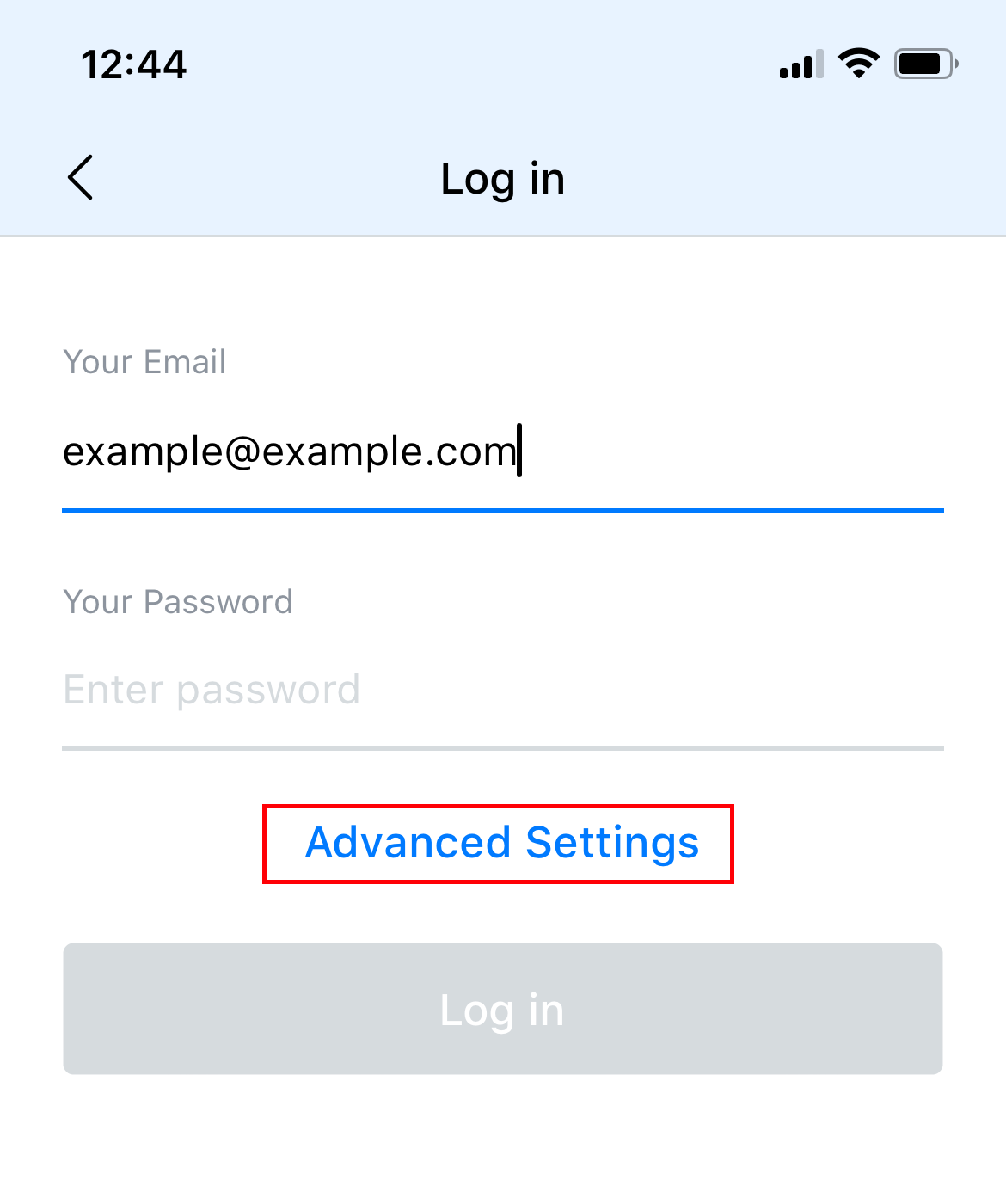
- Fill out each of the form fields:
- Incoming Mail Server (IMAP)
- Username: your email address
- Password: your email account’s password
- Server: “locate your email server here.”(/what-is-my-email-server-imap-smtp-and-pop/)
- Port: 993
- Security: SSL
- Outgoing Mail Server (SMTP)
- Username: your email address
- Password: your email account’s password
- Server: same as the Server field above.
- Port: 465
- Security: SSL
- Incoming Mail Server (IMAP)
- Tap Log in.
- The Spark email app will proceed to verify the account. Once complete, you will be prompted with a screen saying “Welcome to Spark”.
- Tap Start Using Spark to proceed.


