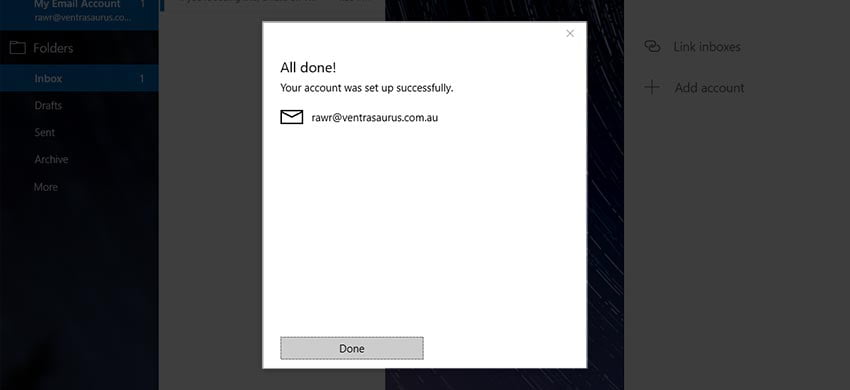Setting up your account for the first time
- Open ‘Mail’ on your computer, then click Settings at the bottom left (cog icon).
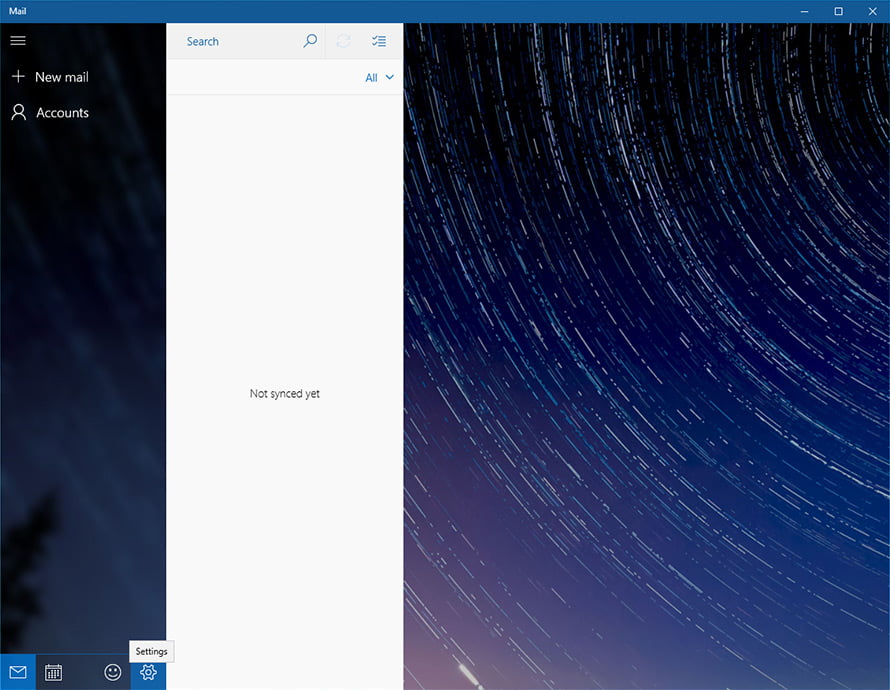
- Click Manage Accounts in the menu.
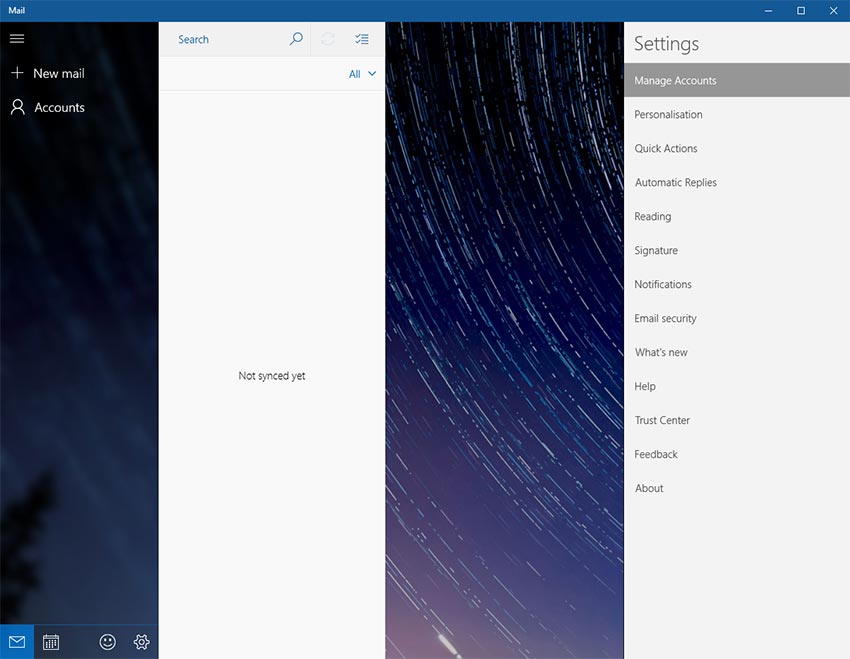
- Select Add account.
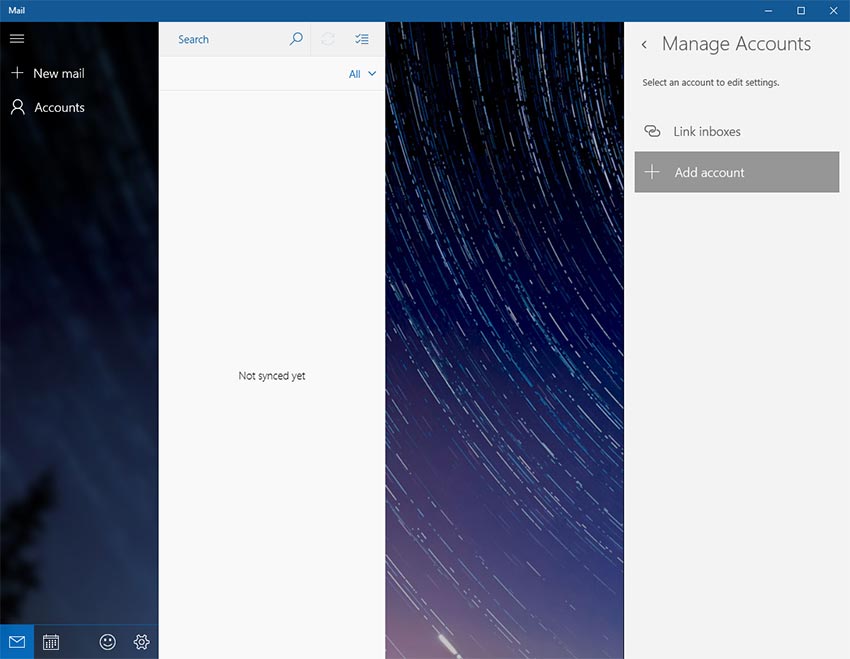
- Choose Other account (POP, IMAP).
- Enter your full email address and password. You may need to click Sign in a few times (3) until this changes to Advanced.
- When the button changes to Advanced, click it.
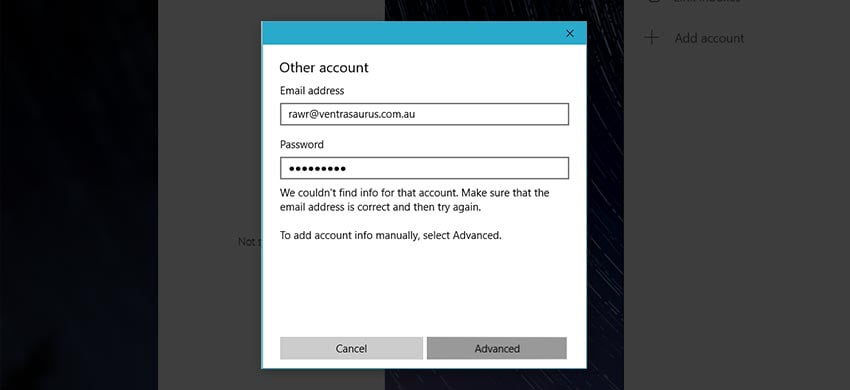
- Enter your Internet email account settings:
- Account name: this can be whatever you like.
- Your name: this can be whatever you like.
- Incoming email server: “locate your email server here.”(/what-is-my-email-server-imap-smtp-and-pop/)
- Account type: IMAP4 (read more about why you should choose this!)
- Email address: your full email address needs to go here.
- Username: your full email address, the same as above.
- Password: the password for your email account.
- Outgoing email server: this should be identical to the Incoming email server.
- Tick all 4 tick boxes in this form (pictured), then click Sign In.
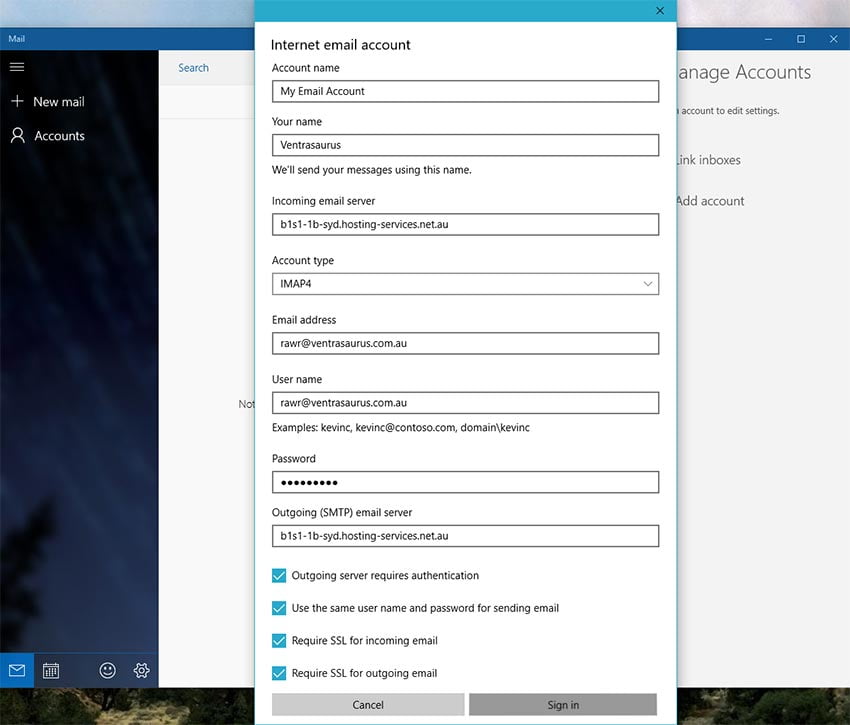
- That’s it, you should be ready to send and receive emails!