- If you don’t already have an existing account set up in the app, skip step 3.
- Click on the icon next to Inbox to open a menu.
- Tap the icon with the envelope icon with the blue +.
- Then, tap Add an account.
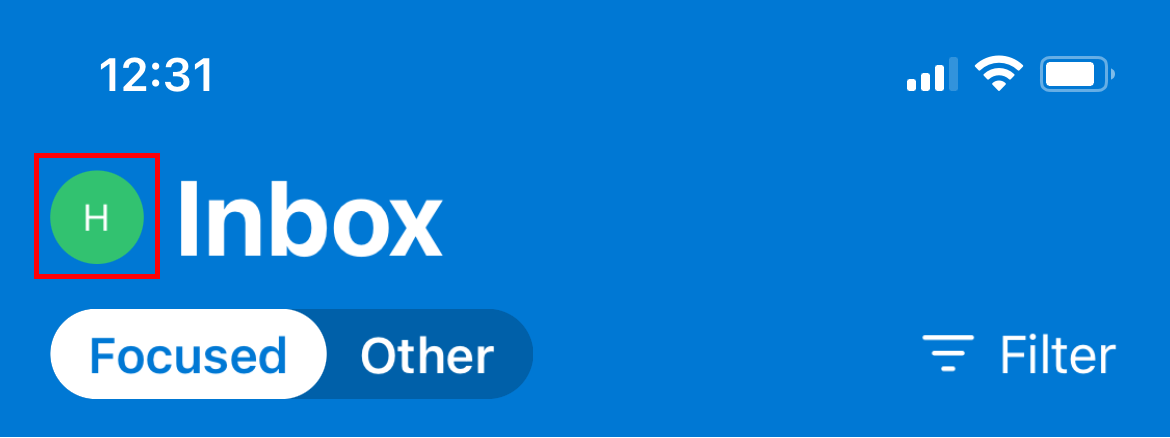
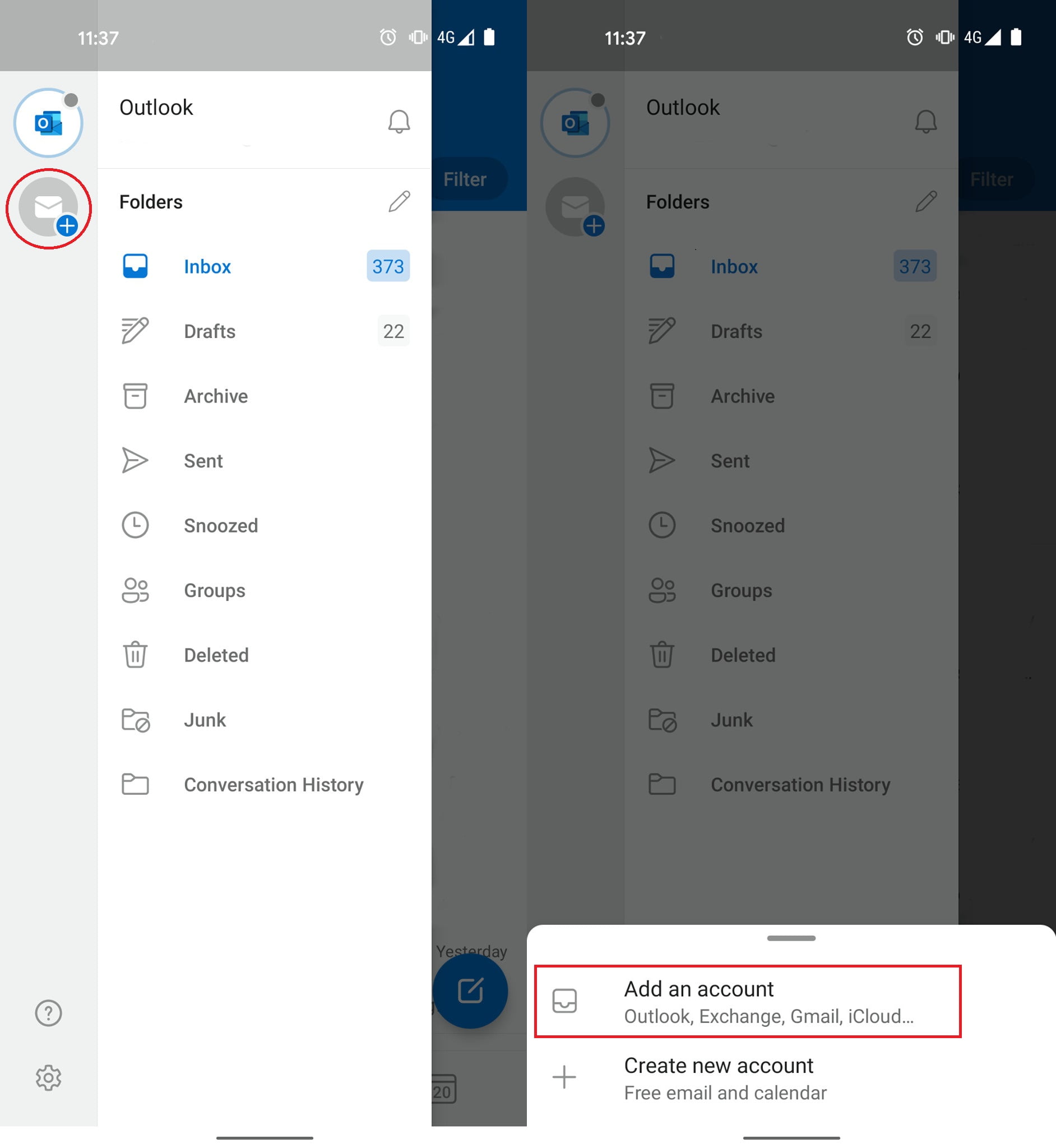
- Enter the email address you want to set up, then click Set Up Account Manually. If that option isn’t available, then tap Add Account.
- Select the IMAP option under Advanced.
- Input the account details as follows. If you cannot see some of these options, turn Use Advanced Settings on.
- Email Address: your email address.
- Display name: this can be whatever you like.
- Description: this can be whatever you like.
- IMAP Hostname: “locate your email server here.”(/what-is-my-email-server-imap-smtp-and-pop/)
- IMAP Username: your email address.
- IMAP Password: your email account’s password.
- SMTP Hostname: this should be the same as your IMAP Hostname.
- SMTP Username: your email address.
- SMTP Password: your email account’s password.
- Tap Sign In after entering all of the above settings.
Outlook for iOS and Android email account setup
Open the Outlook app on your mobile device.
⌘I


