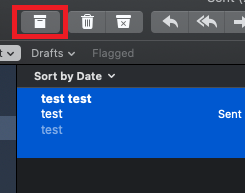How to archive all your emails
- Open Mac Mail.
- Click on the Mailbox menu option.
- Select Export Mailbox.
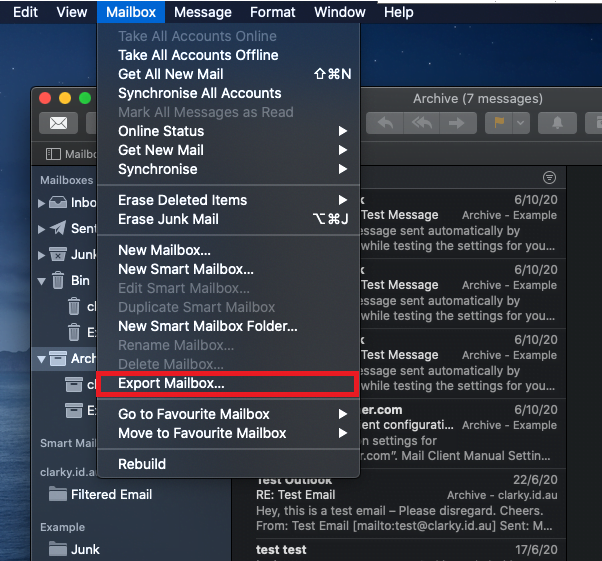
- Select the folder you want to export the archive file to, then click Choose.
How to archive a single folder
- Open Mac Mail.
- Right-click, or Control + Click on the folder you want to archive.
- Click Export Mailbox.
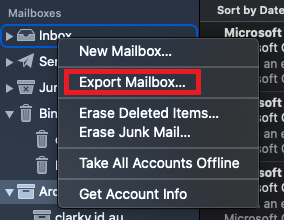
- Select the folder you want to export the archive file to, then click Choose.
How to archive a single or multiple selected emails
- Open Mac Mail.
- Select an email or multiple emails (they should be highlighted in blue).
- Click the Archive button at the top of the interface.