- Open Outlook.
- Click on File, then Open & Export, then click Import/Export.
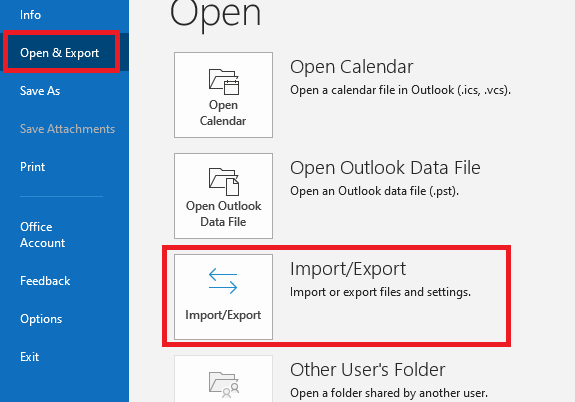
- An export wizard will be opened. On the first step, select Export to a file, then click Next.
- Select Outlook Data File (.pst), then click Next.
- Select the folder(s) you want to export, then click Next.
- Click Browse… next to the text field under Save exported file as. This will open a dialog box that will let you choose where you want to save the file.
- Click Finish.
Exporting emails from Outlook 2013, 2016 and 2019
The steps in this guide are applicable to Outlook 2013, 2016, and 2019.
Archiving and exporting emails in ThunderbirdSynchronizing folders to the IMAP server using Outlook 2013-2019
⌘I

