- Open the Settings app and navigate to Passwords & Accounts.
- Select Add Account.
- Select Other at the bottom of the list.
- Select Add Caldav Account.
- Input the server details. You need to input “ventraip.email” into the Server field. Then input the username and password for your email account, and set whatever you’d like in the Description field.
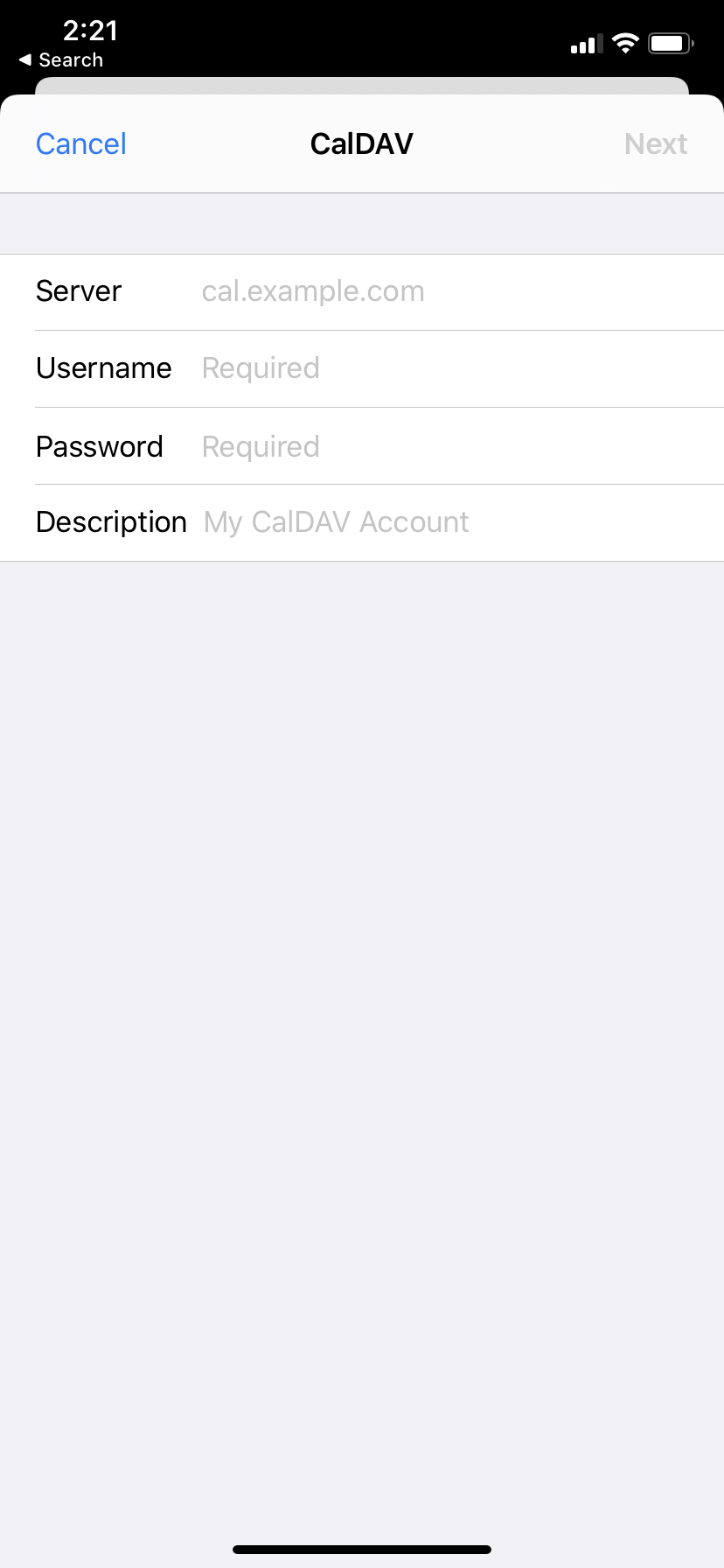
- Once you have done that, you will be prompted to select what you want to sync to your device, the two options will be Calendars and Reminders. Once you have selected what you want, click Save.
- You’re all done! You’ll be able to view the calendar in the default calendar app that comes installed on your iPhone.
Syncing Email Hosting calendars to iOS devices
IMPORTANT: Please be advised that email software setup is not within the scope of our support, meaning that our technical support team cannot assist you with the setup of your email software. If you’d like to view your calendars on the go, here are the steps:
⌘I

