- Open Outlook.
- Right click on the top folder under your email accounts.
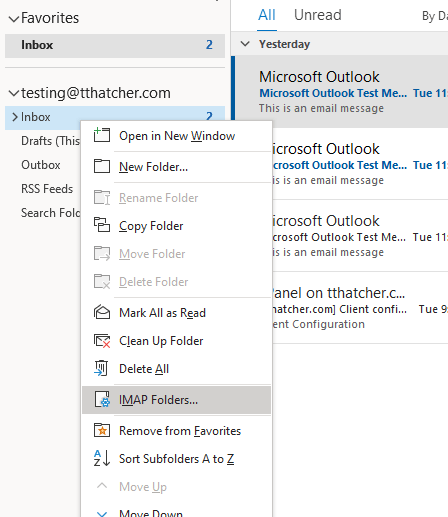
- Click IMAP Folders.
- In the dialog box that appears, click Query. This will make all of the folders you can subscribe to appear.
- Select a folder, and click Subscribe to make it appear in your email software, or Unsubscribe to make it disappear.
- Once you’re done, click Apply and then click OK.
Synchronizing folders to the IMAP server using Outlook 2013-2019
Please Note: While we do provide email setup support articles in our FAQ, our Technical Support team are unable to provide support for third-party email software. We recommend contacting the software vendor for troubleshooting issues with these applications. Click here for Microsoft Office Support. If you’d like to choose which folders you want to appear or sync in your email software, you can follow these steps:
Exporting emails from Outlook 2013, 2016 and 2019Re-synchronizing the Sent folder in popular email apps
⌘I

