Adding a new signature
- Login to the Axigen webmail interface
- Click on the settings (cog) icon
- Click Settings
- Click Add Signature in the General tab
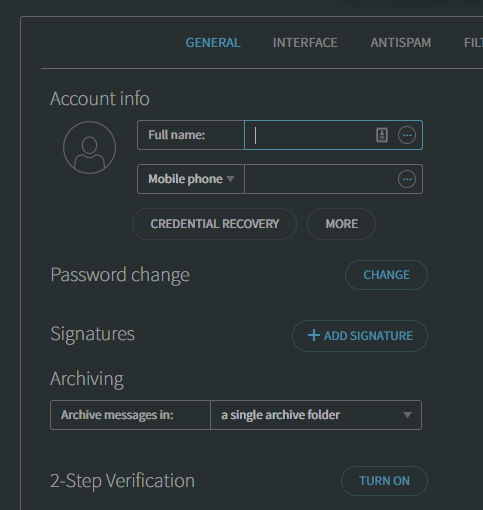
- Set a name for your new signature and fill out the Signature Body field with what you want your signature to be.
- Once you have finished creating your signature, click Add
How do I add an image to my signature?
This process is a little more complicated, as it requires you to input HTML code to make an image appear in your signature. If you do not at all feel confident doing this, you can enlist the help of a web developer to create the HTML code for your signature. The code you need to add is as follows:<img src="http://domain.com/path/to/image" alt="my image signature" width="100" height="100"> This is some generic HTML code that you need to modify to make it work for you.
- src is the URL for your image
- width and height will determine how large your image appears
- alt is the alternative text that will be shown if the image cannot be displayed for some reason

