Before Proceeding
Axigen dedicated Email Hosting requires you to use Google’s Authenticator mobile app to enable and continue using two-factor authentication:Enabling Two Factor Authentication
- Login to your dedicated email hosting account
- By logging in directly here
- By logging in via VIPcontrol
- Login to VIPcontrol
- Click on My Services at the top of the page
- Click on Email Hosting
- Click on Manage
- Click Login next to the mailbox you want to login to
- Click on the Settings icon (cog) at the bottom left of the interface, then click Settings!
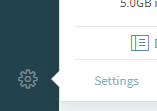
- In the General tab, click Turn On next to 2-Step Verification
- Click Get Started
- The Axigen interface will ask you to input your password again
- The interface will show you a QR code under step two (we’ve redacted ours for security reasons).
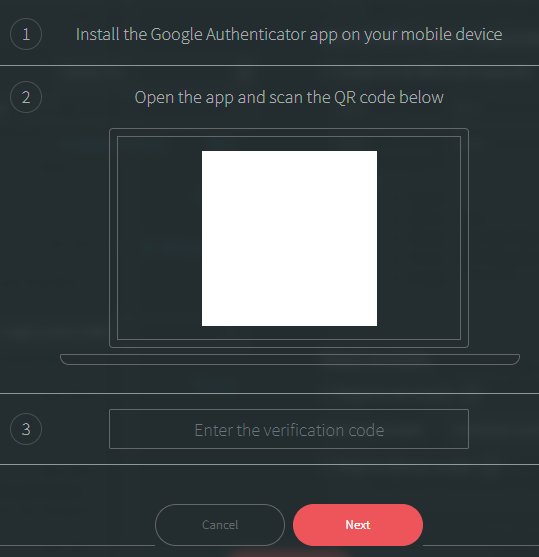
- Open the Google Authenticator app and click the plus icon at the top right, then scan the QR code using your phone’s camera.

- This will add a new authenticator code to the app, which you can then input into the box next to Step 3 that says “Enter the verification code”
- Click Next
- Two Factor Authentication is now enabled and will be required for future logins

