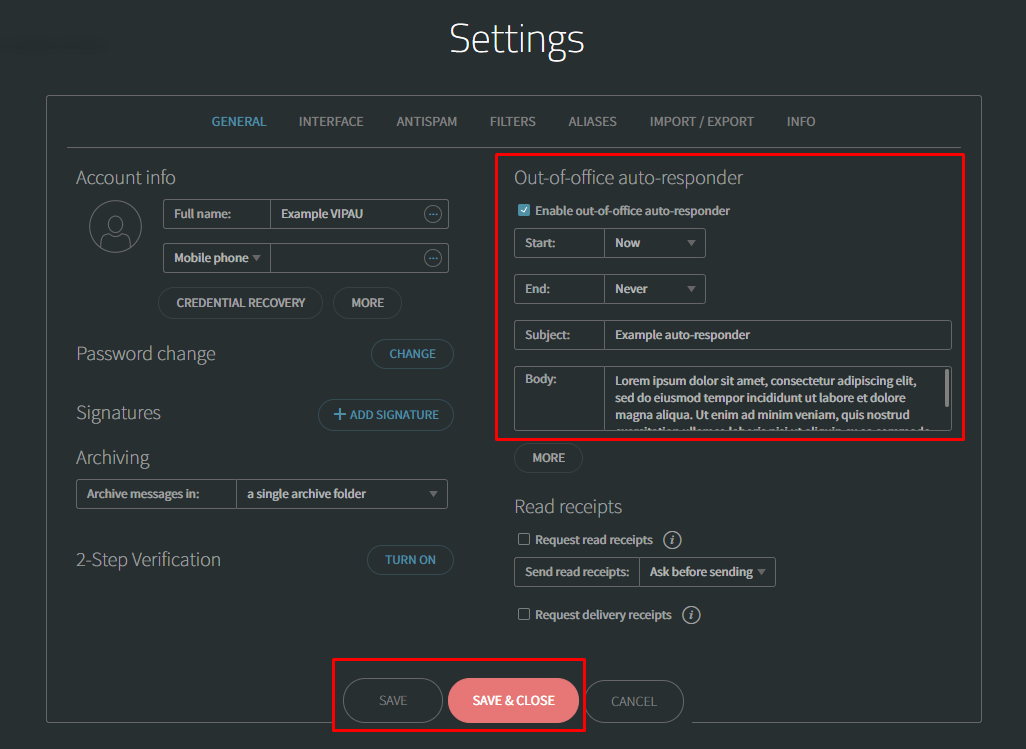- Log in to your Webmail via https://ventraip.email.
- Click the cogwheel icon in the bottom-left corner → Settings.
- In the General tab, look for the Out-of-office auto-responder section.
- Tick Enable and configure the dates you want the responder to be effective within.
- Enter your desired email subject and body.
- Click More if you want to limit who the response is sent to and/or how often. This is a great way to ensure you’re not sending the auto-responder multiple times in the same thread while you’re away.